Store Related
How to create a store?
Creating a store is the first step in using THE CKB, after you create a store you can connect to your Shopify store and place orders and a series of operations, let's create a store!
1. In the "API Linkage/Store Creation" page, click "Add Store" in the upper-right corner of this page, enter the store name and store link, and click Confirm to save the store information, and the store will be created.
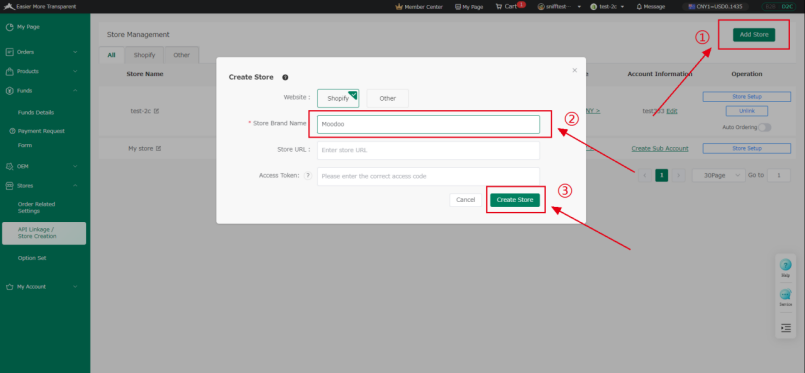
*Note:
①You can create more than one store, store once created can not be deleted, please be careful to create!
② THE CKB currently only supports the connection of Shopify stores, you can create other stores, but can not be used, so please be careful to create!
How to connect my Shopify store?
Connecting the store is one of the most critical steps, please be patient and follow this tutorial, if there are any problems in the connection process, please contact CS!
①Click the "Apps" button.
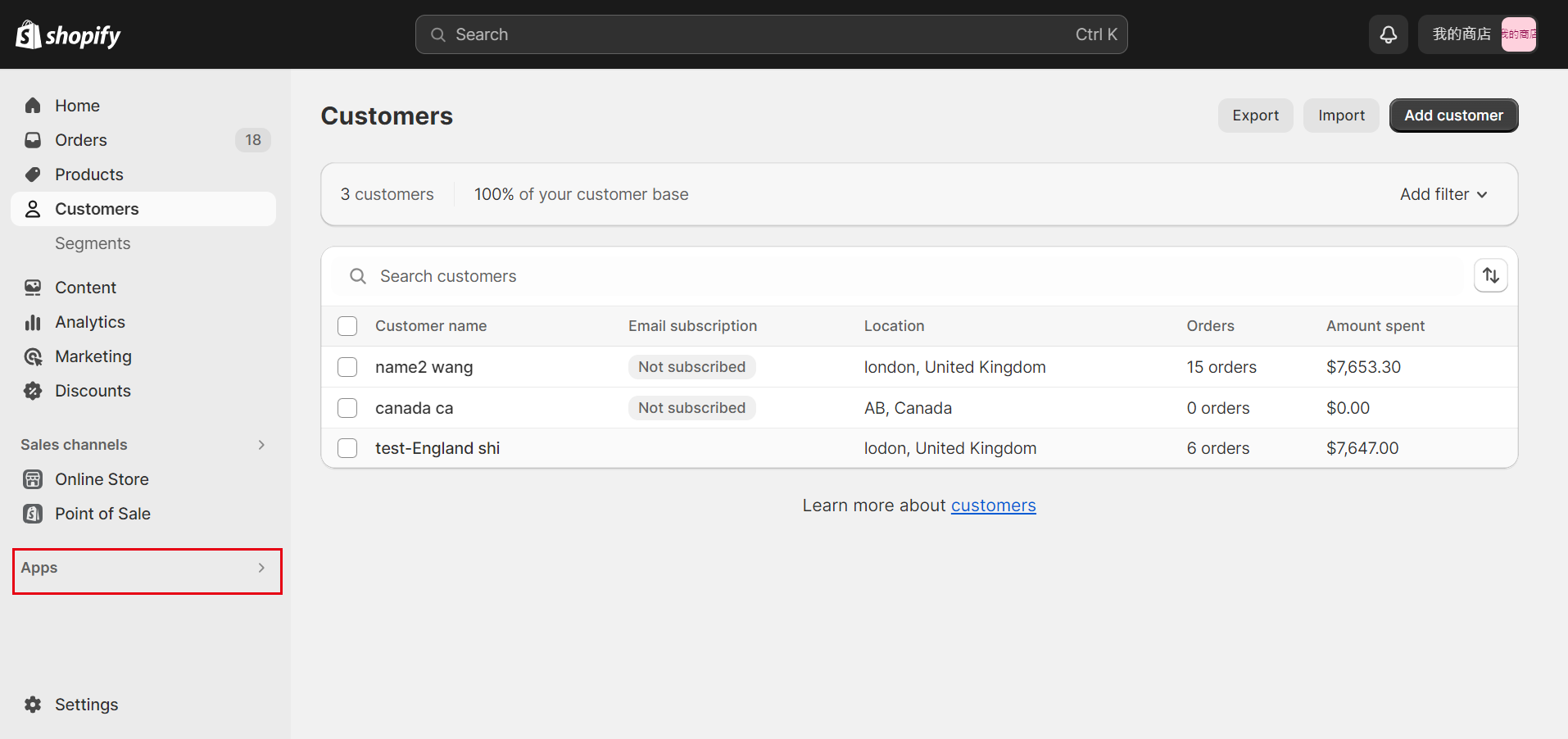
②Click”Apps and sales channels settings”
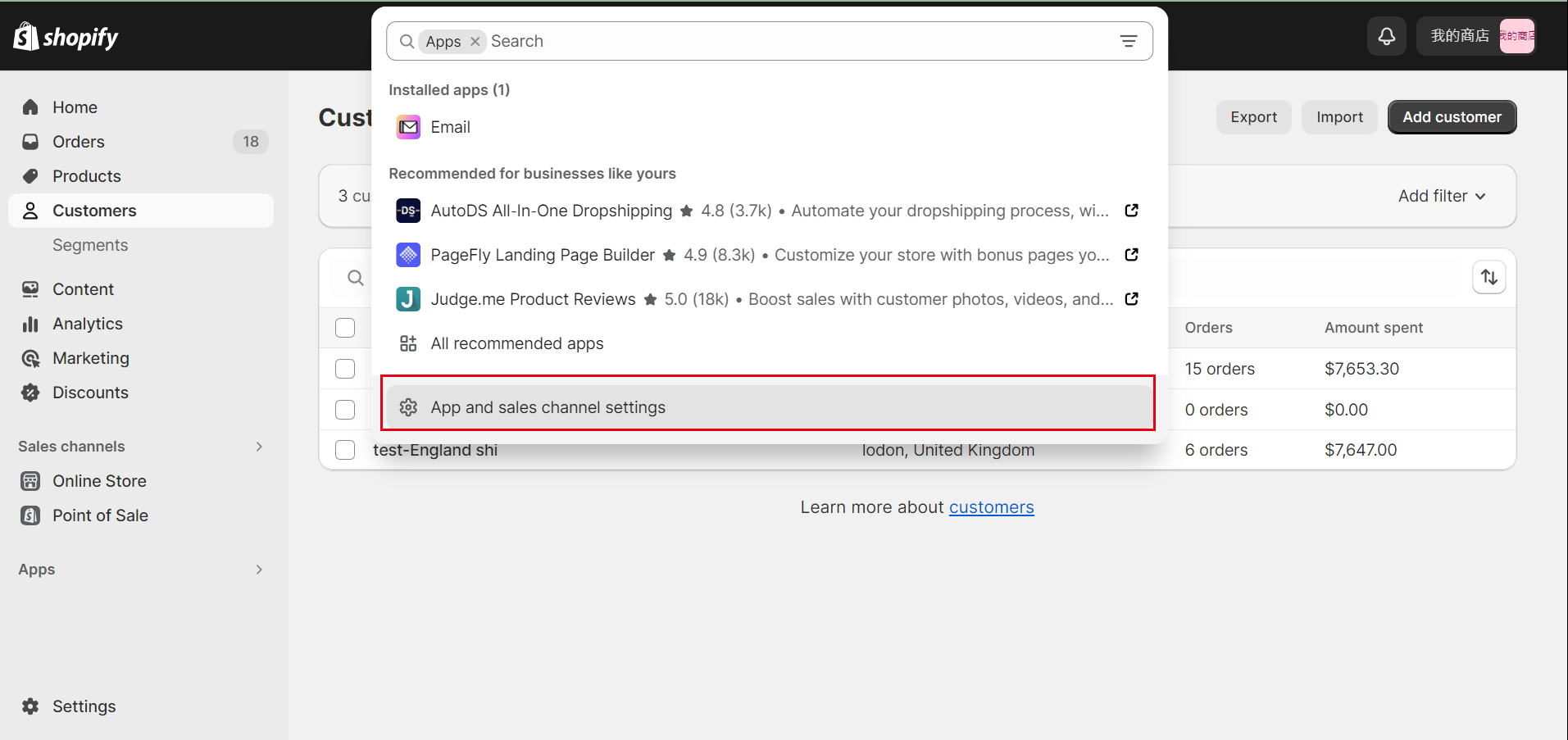
③Click "Develop apps".
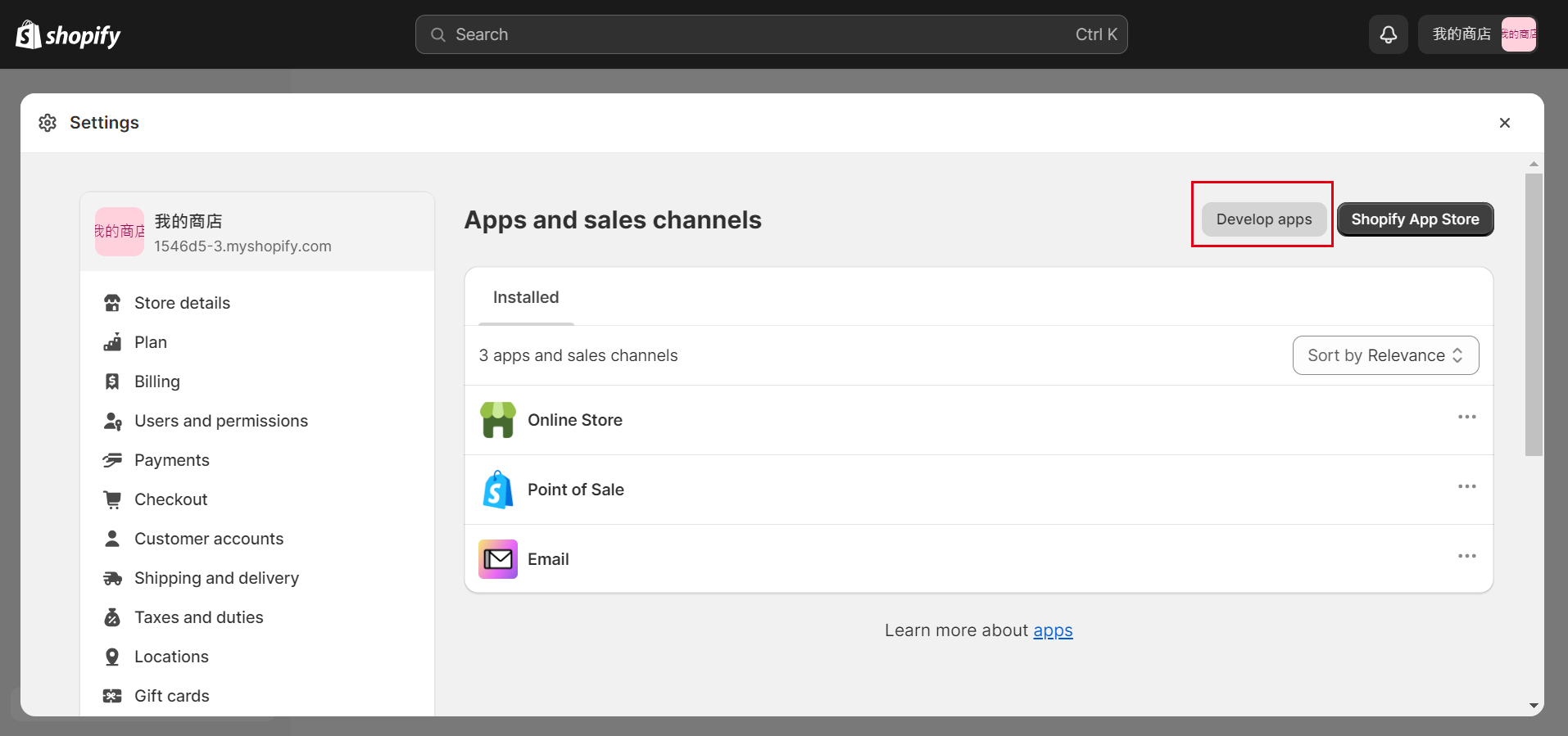
③Click “Create an app”
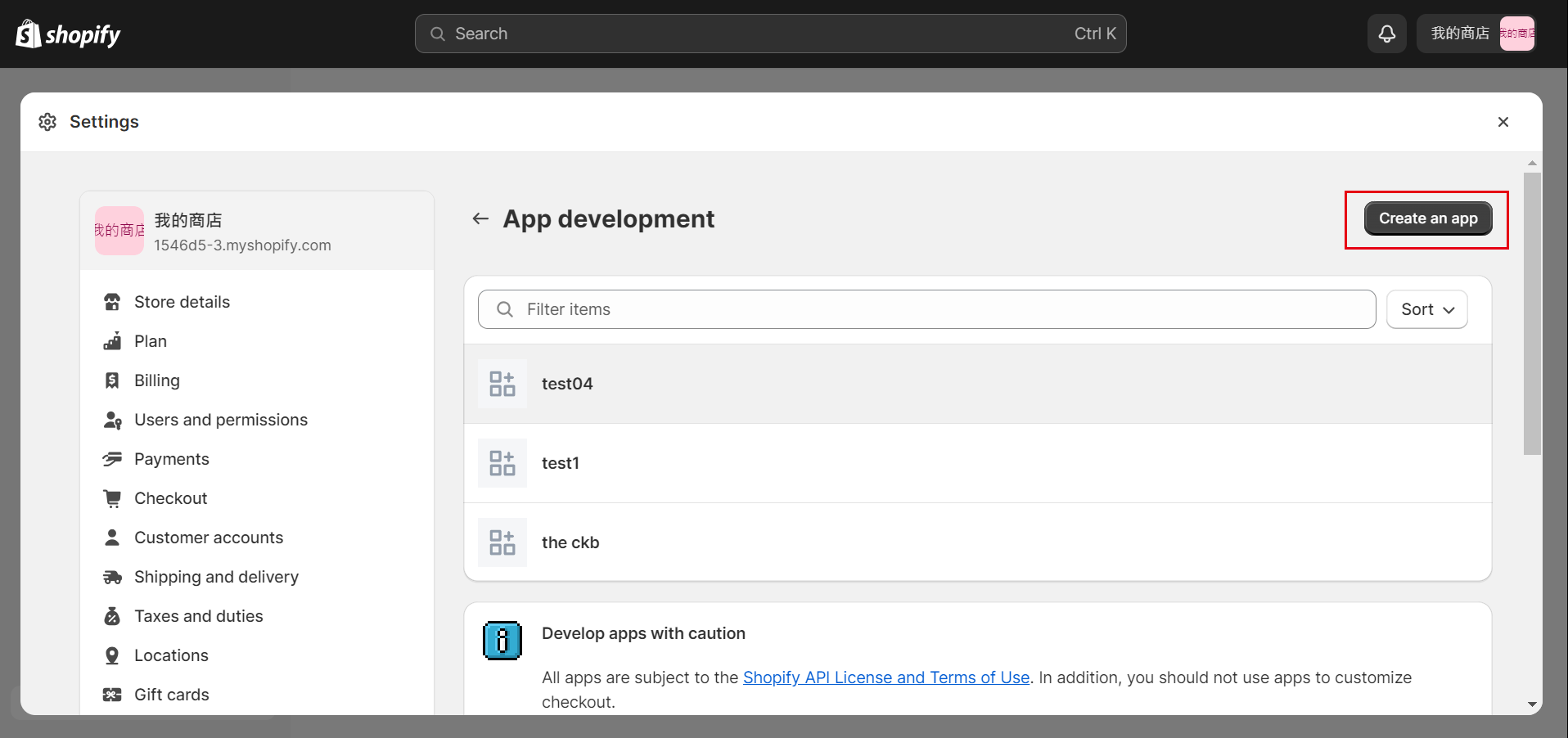
④Enter a random name and click "Create app" .
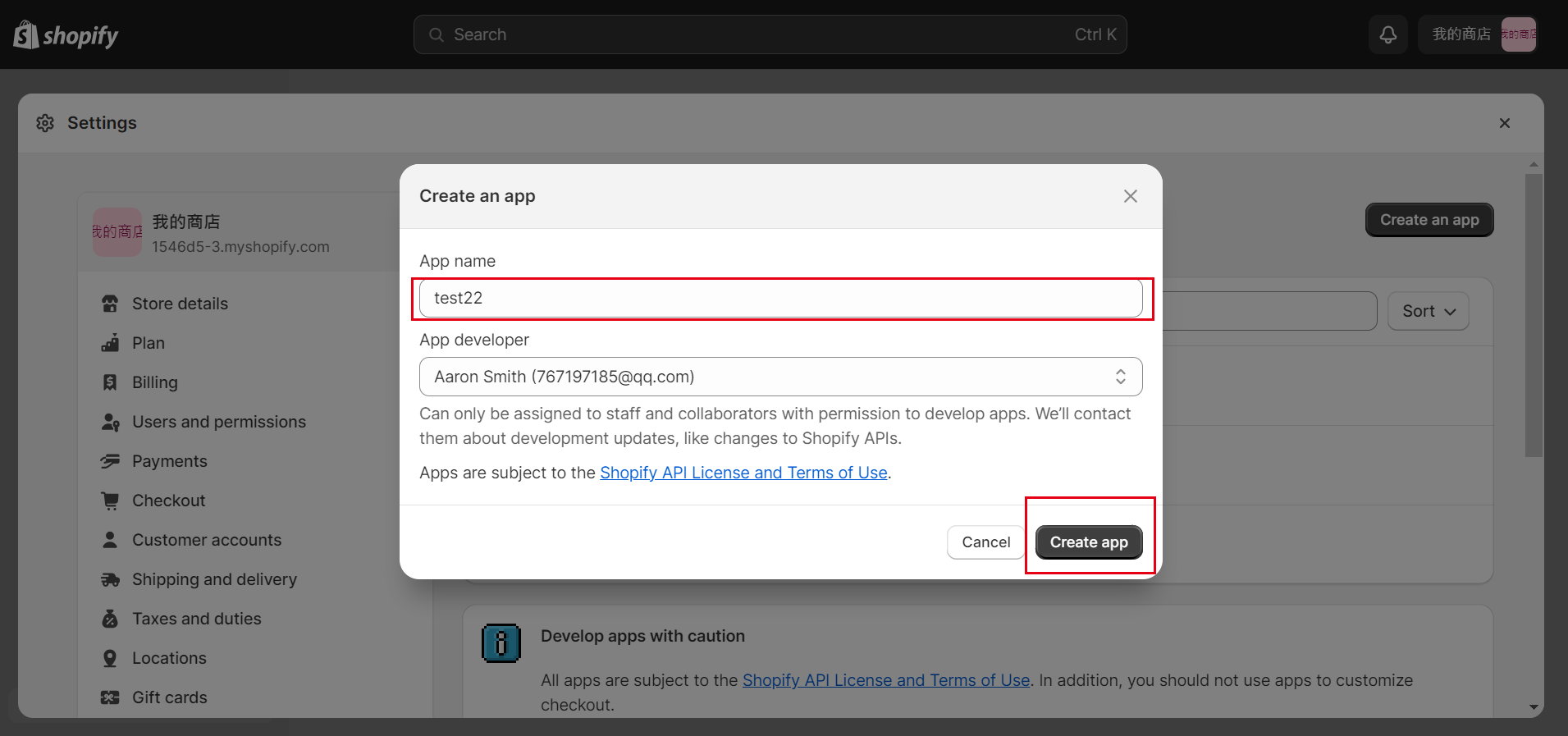
⑤Click "Configure Admin API scopes".
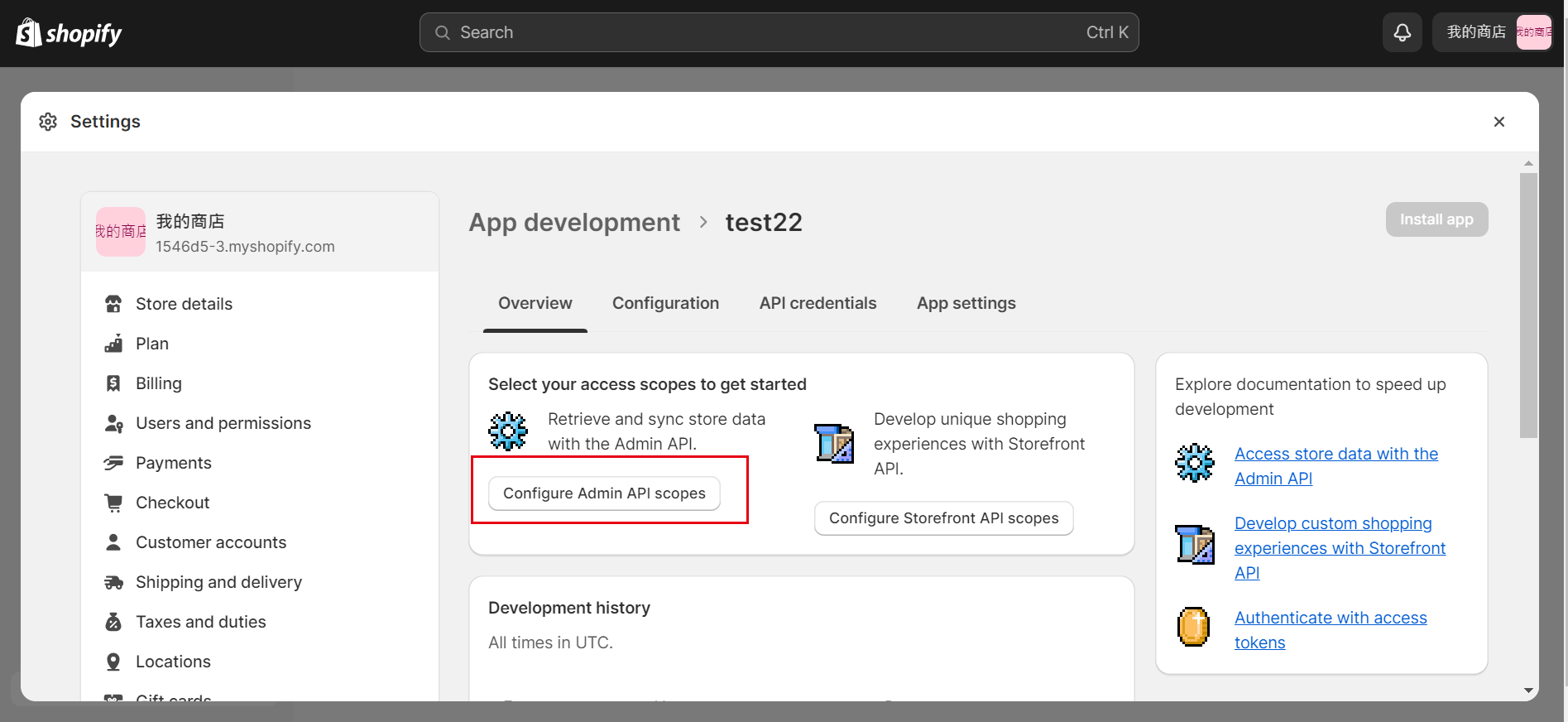
⑥Select the 12 sharing permissions below and click the "Save" button.
1.write_fulfillments
2.read_fulfillments
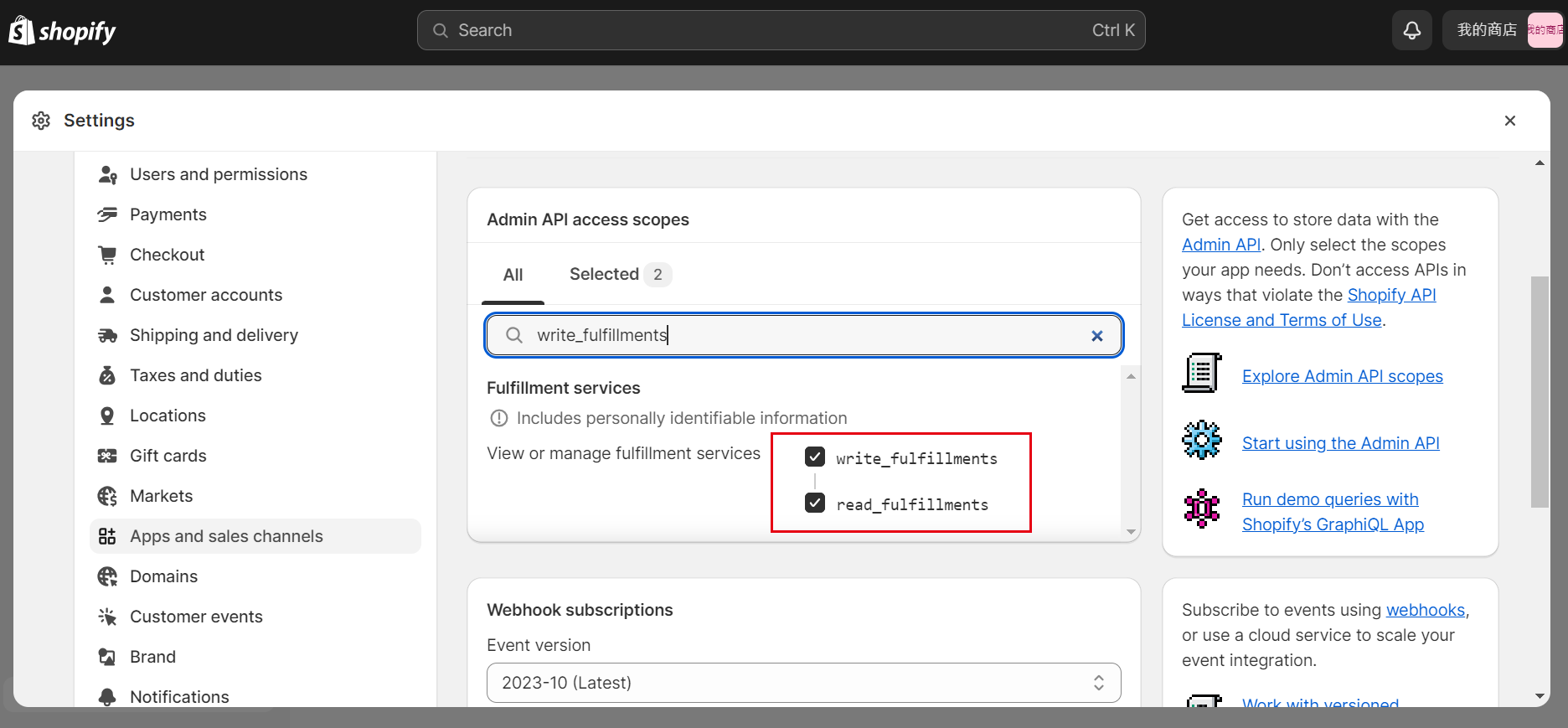
3. write_merchant_managed_fulfillment_orders
4. read_merchant_managed_fulfillment_orders
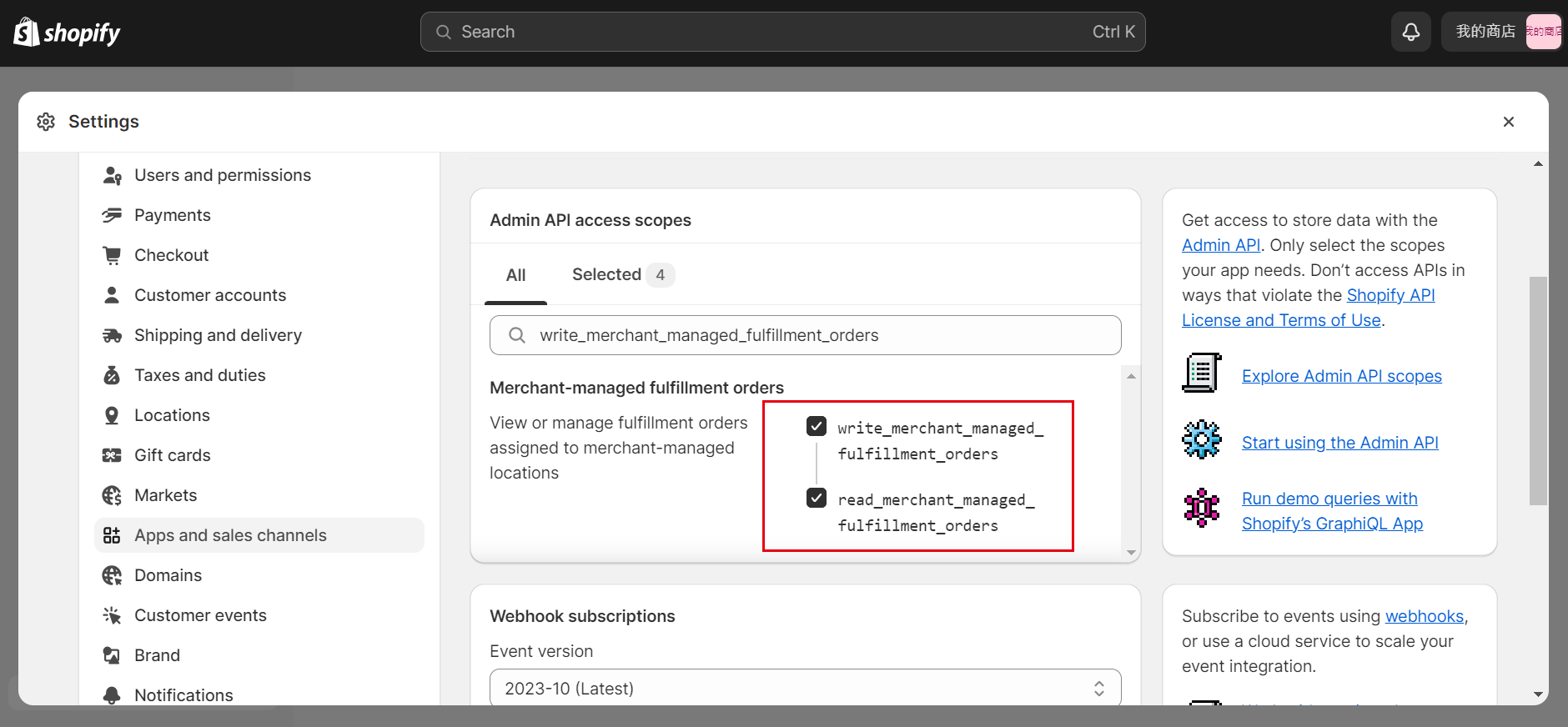
5. write_assigned_fulfillment_orders
6. read_assigned_fulfillment_orders
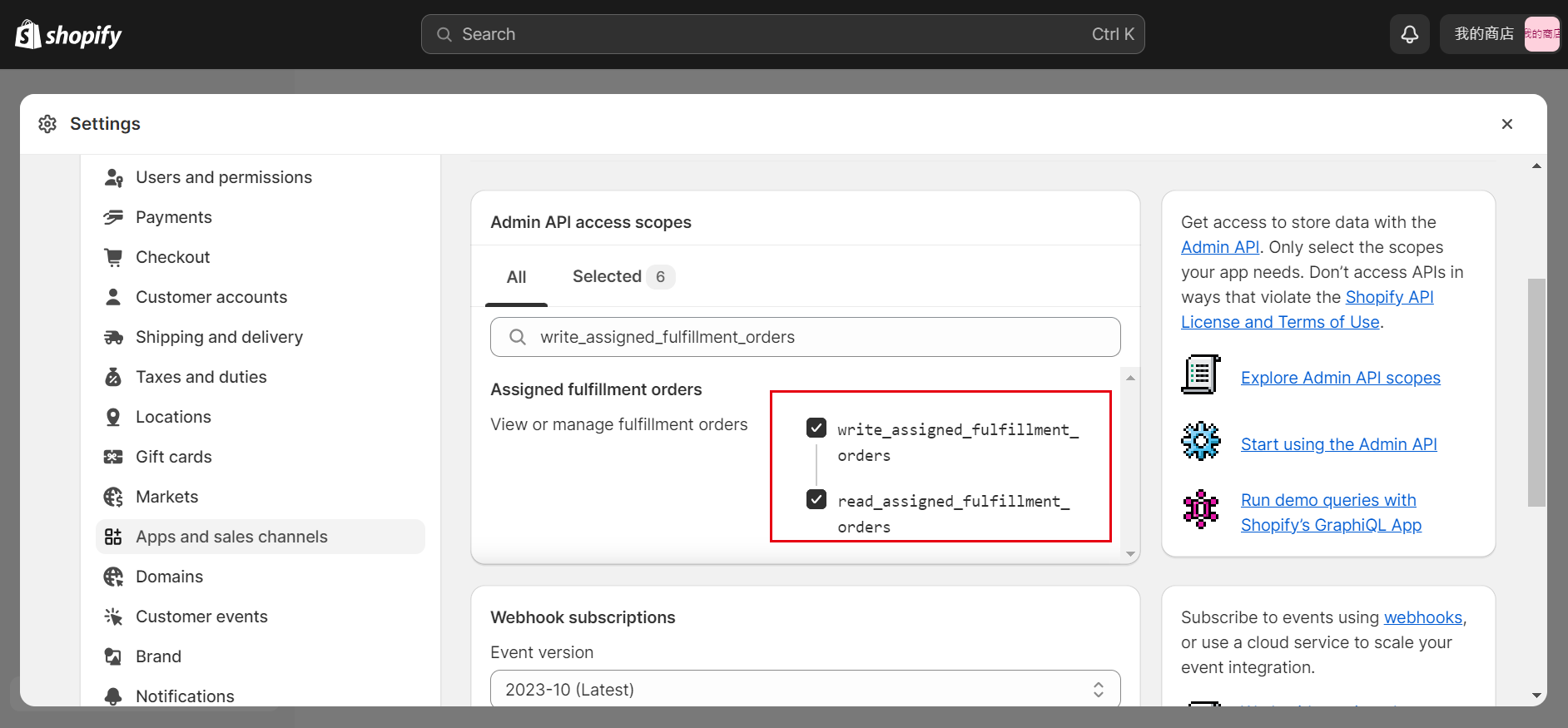
7. write_products
8. read_products
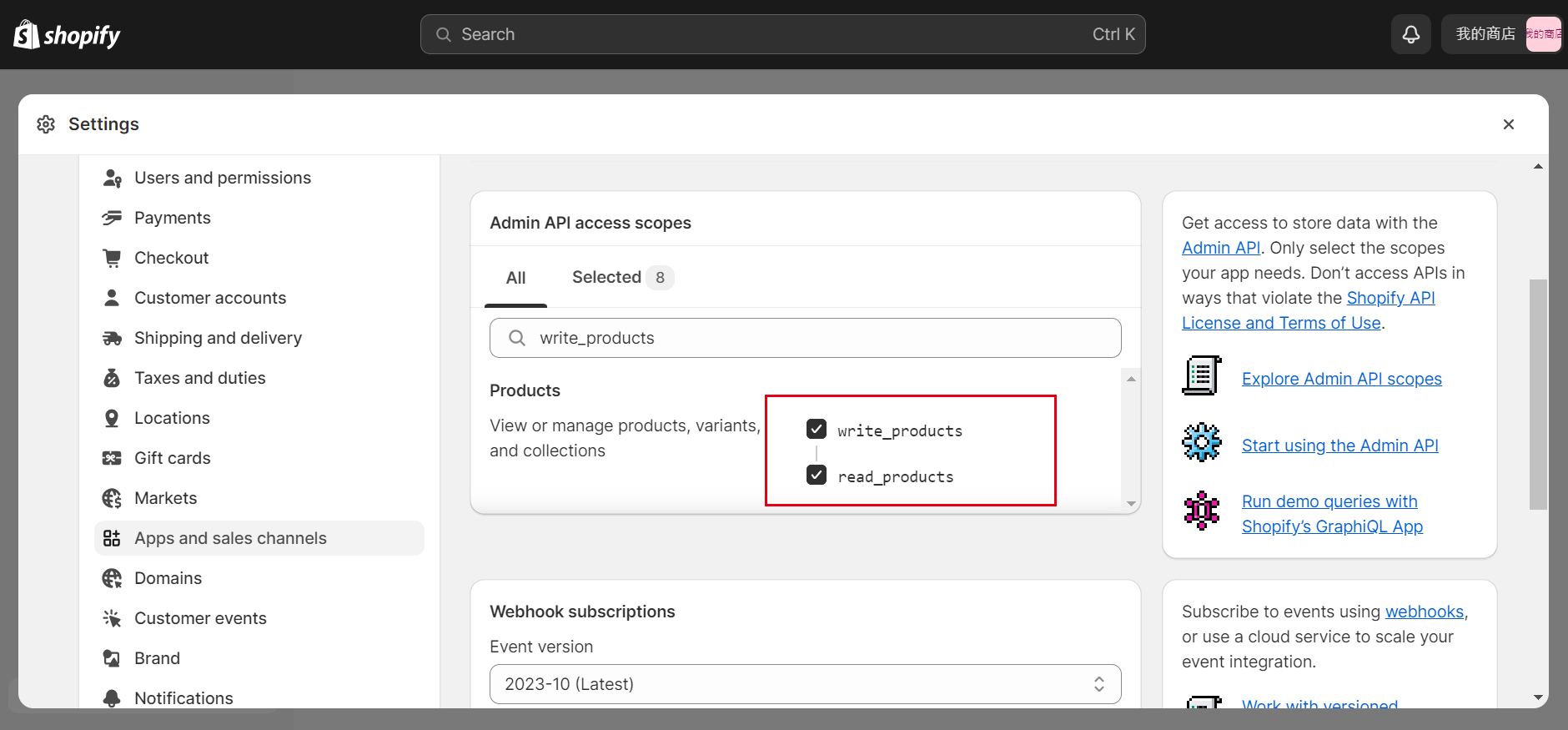
9. write_third_party_fulfillment_orders
10. read_third_party_fulfillment_orders
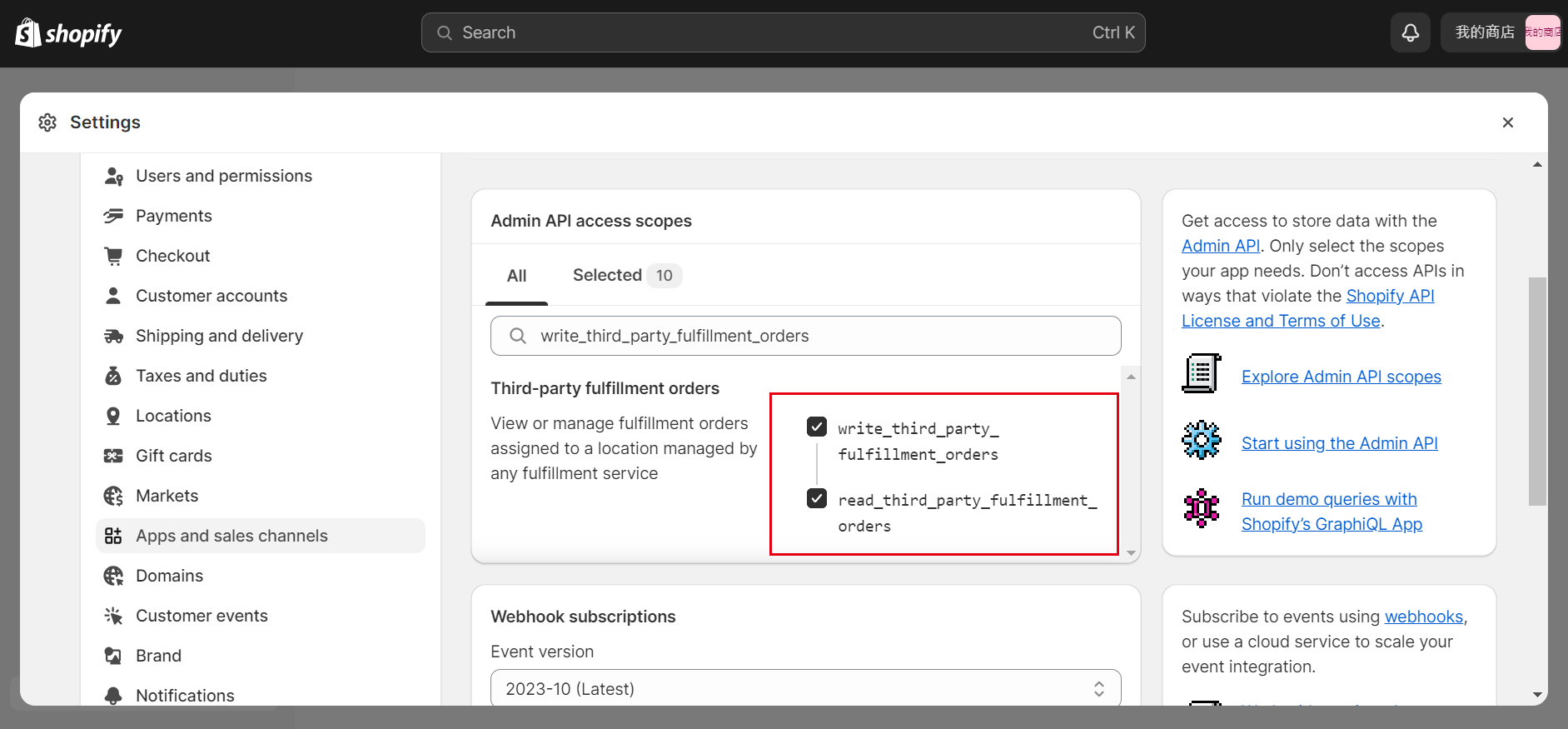
11. write_orders
12. read_orders
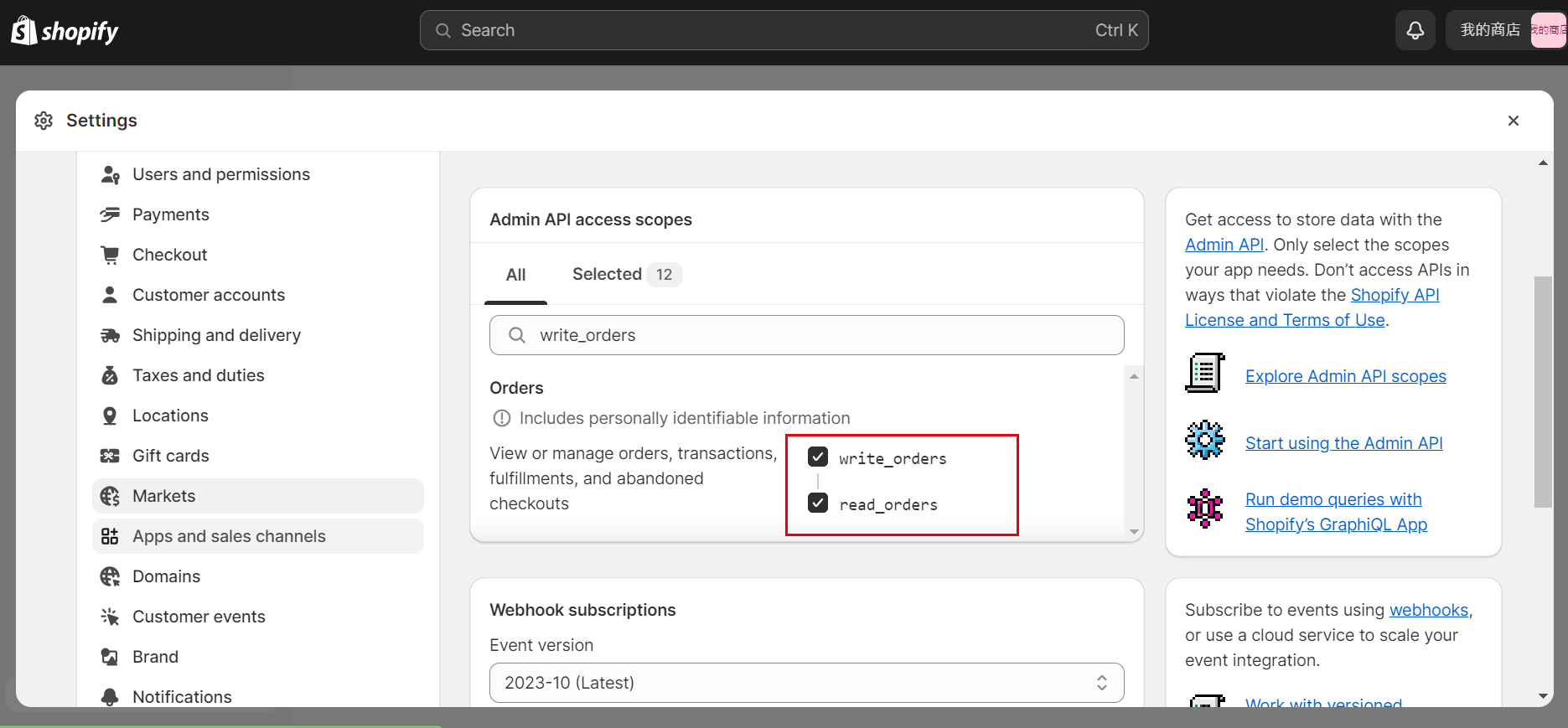
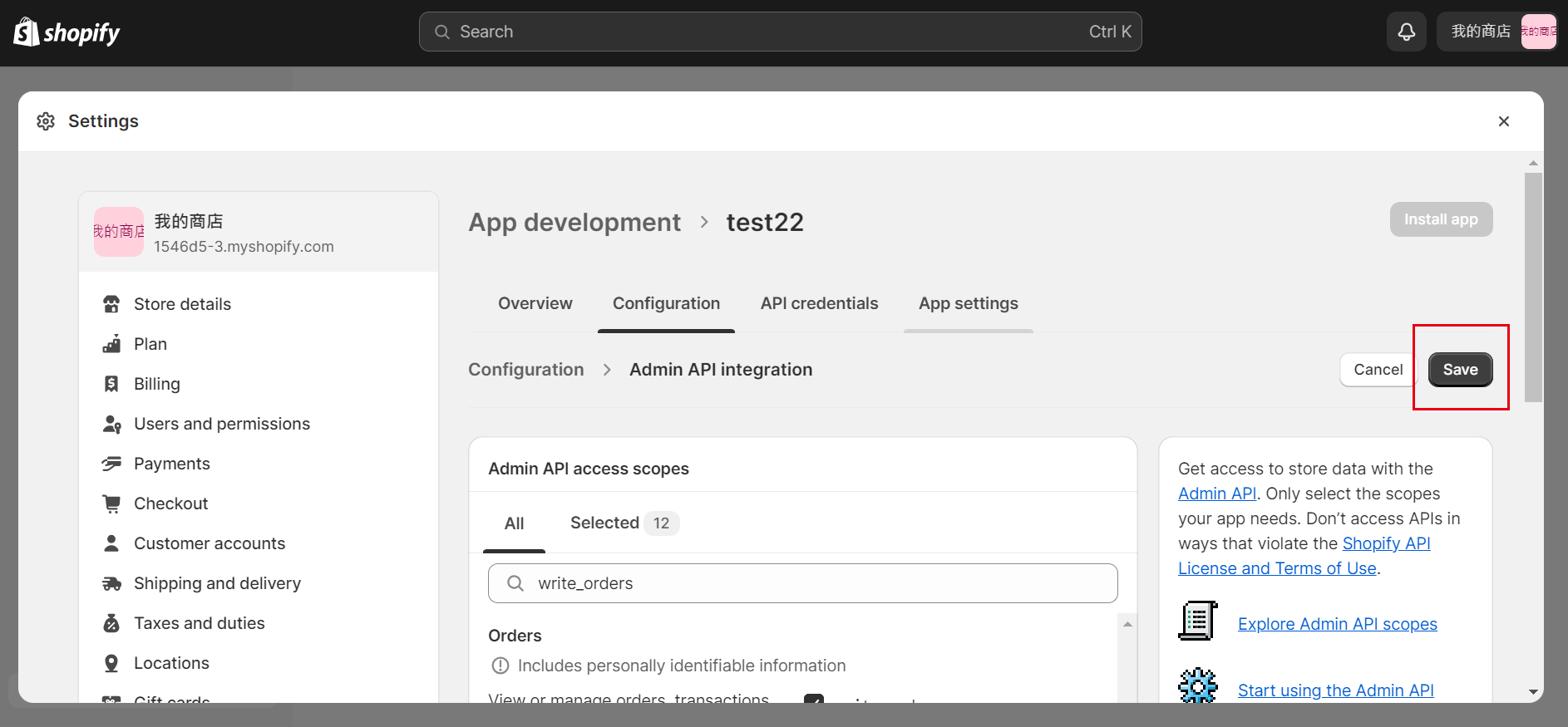
⑦Click "API credentials-Install apps".
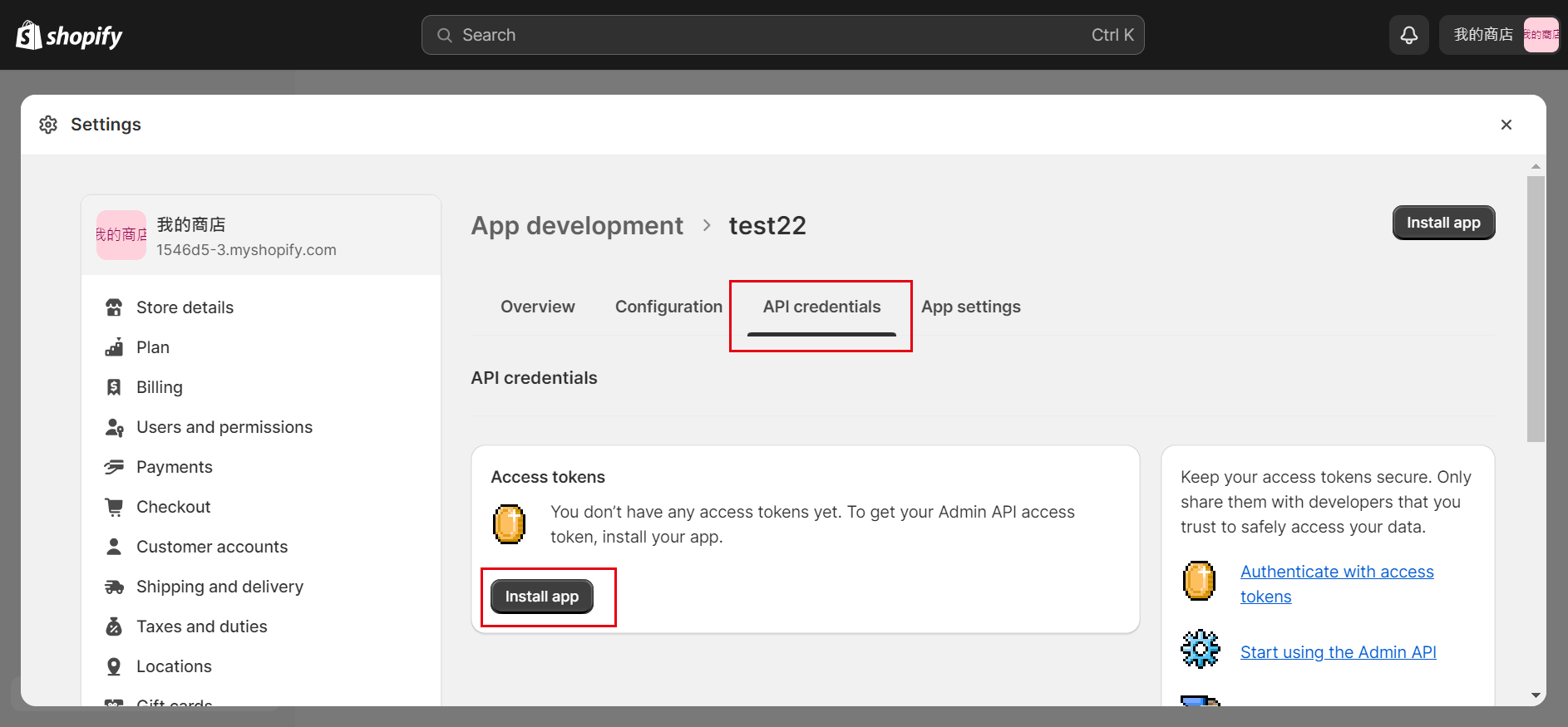
⑧Copy the admin API access token.
*This access token can only be viewed once, when you view it, please copy and paste it into the memo to avoid losing it.
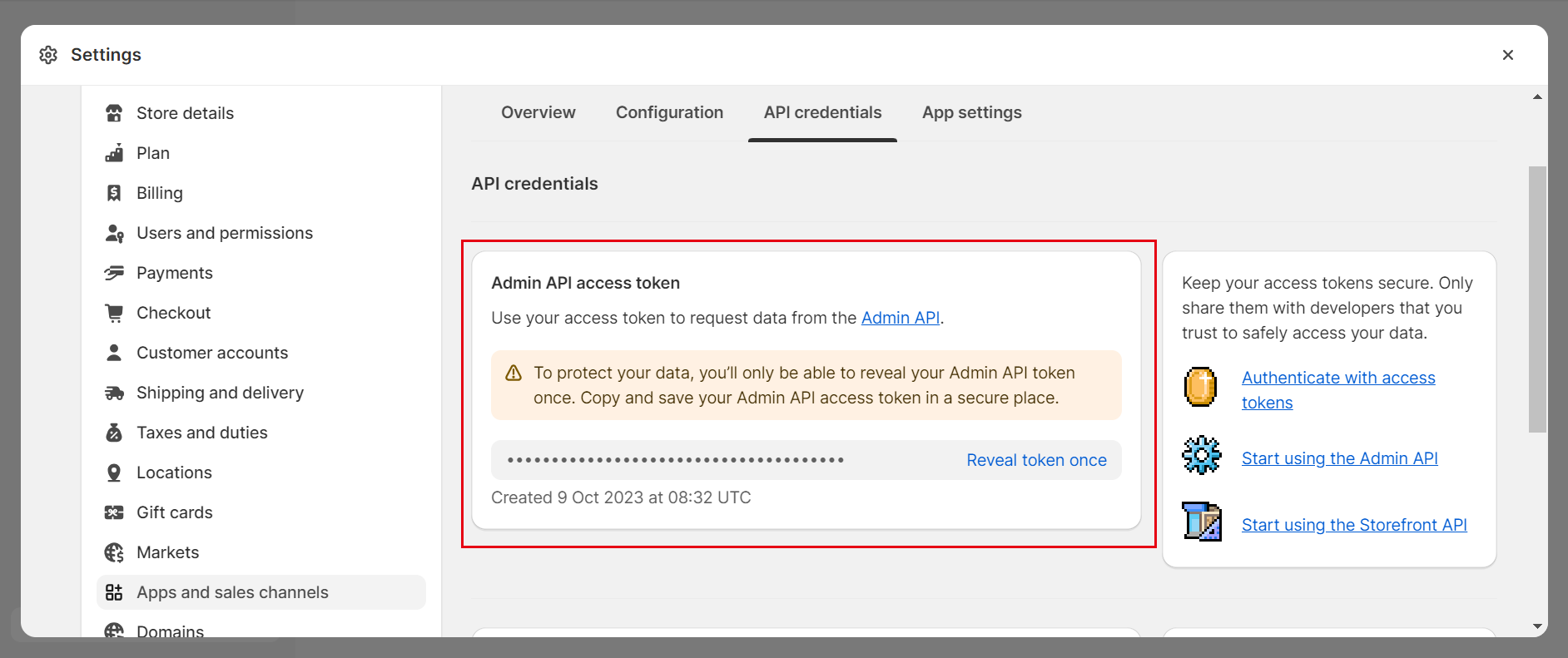
⑨Return to THE CKB system and click the "Not Linked" button on the "API linkage/Store Creation" page.
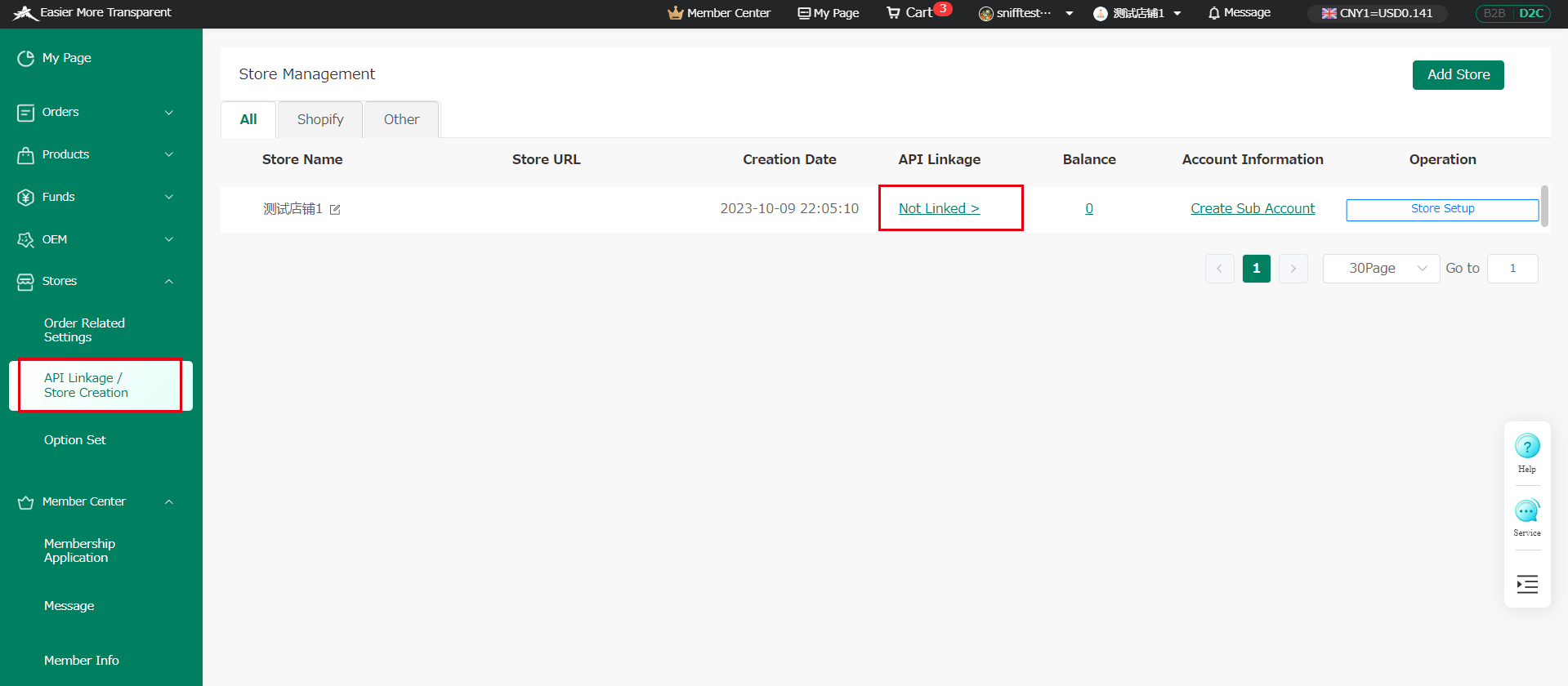
⑩Enter the store URL and access token (copied in step ⑧) and click "To API Linkage>".
*You must click "To API Linkage>" to connect successfully, if you click save directly, the store will not be able to connect successfully.
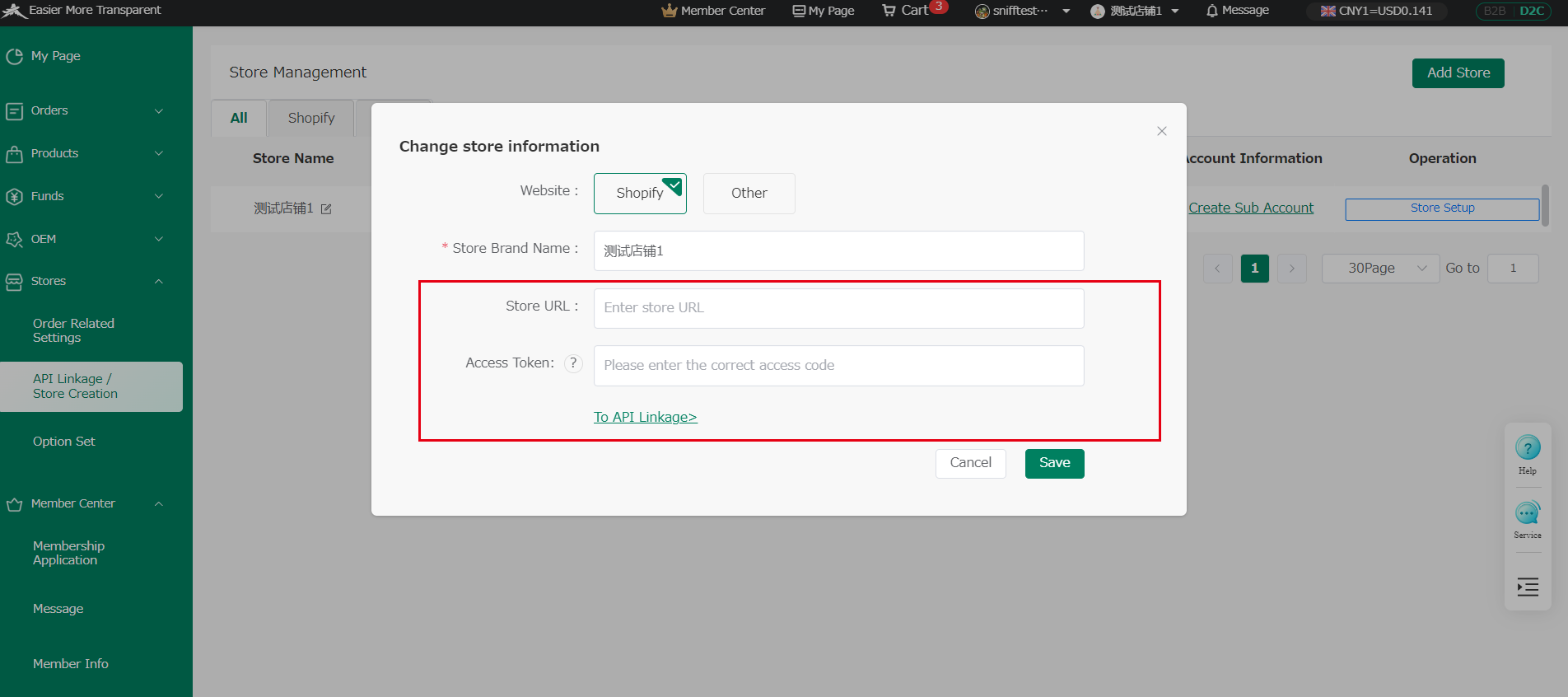
⑪When the connection status changes to "Already Linked to API", the connection is successful.
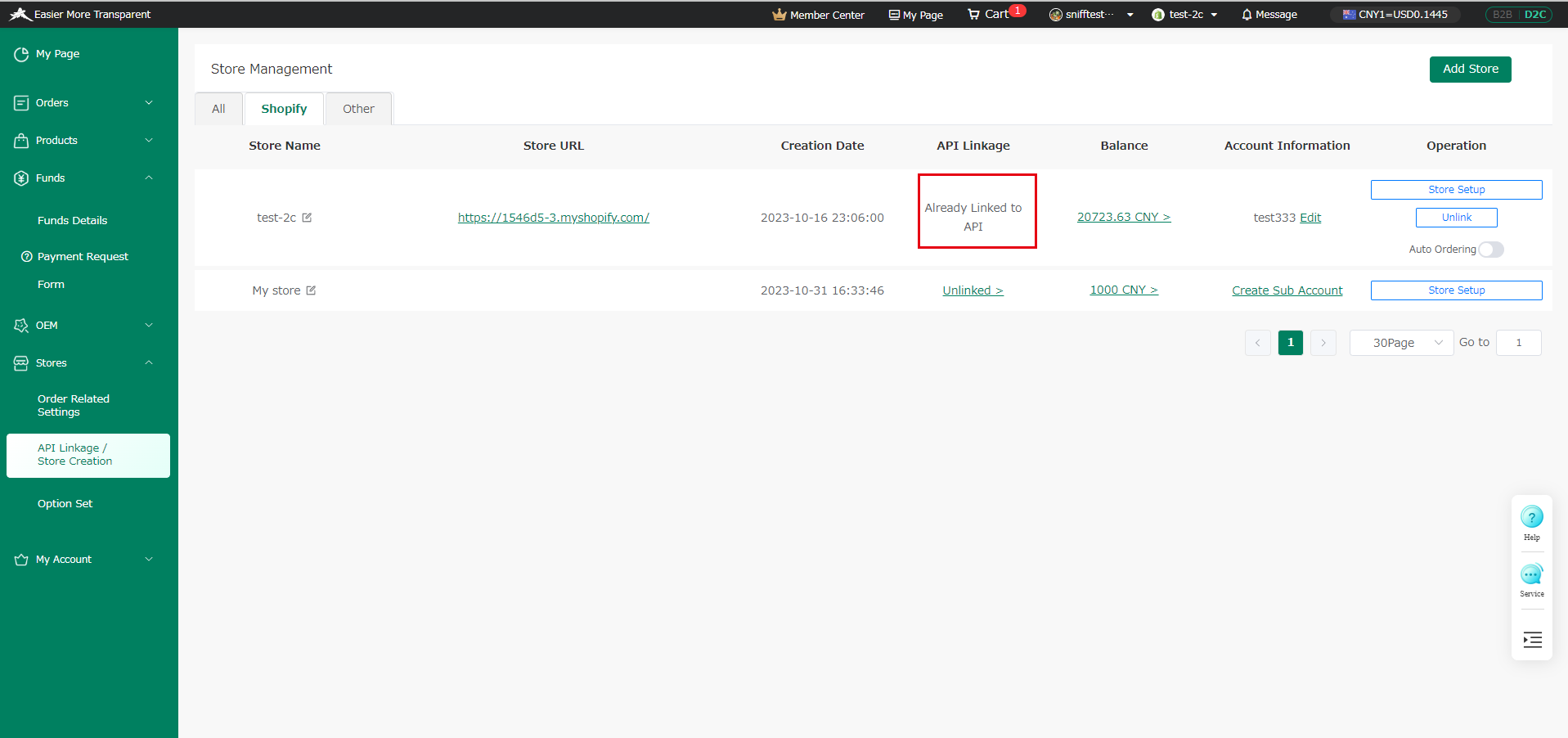
What is the master account and sub account?/Creating sub accounts
1.What is the master account and sub account?
A master account can create multiple stores, and you can create a corresponding sub account for each store. Sub accounts can be logged in separately and can only manage one store individually, but the master account can manage multiple stores.
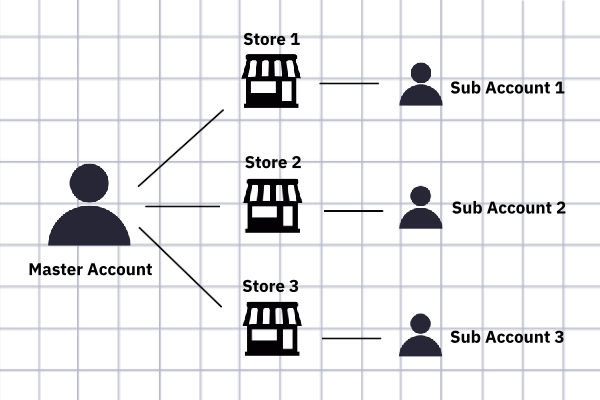
2.Vantages
You can grant login access to sub-accounts to your employees to manage stores under your name, and then you can manage these sub accounts separately through the master account, which allows you to run your store more securely and efficiently!
3.Master/Sub Account Privileges
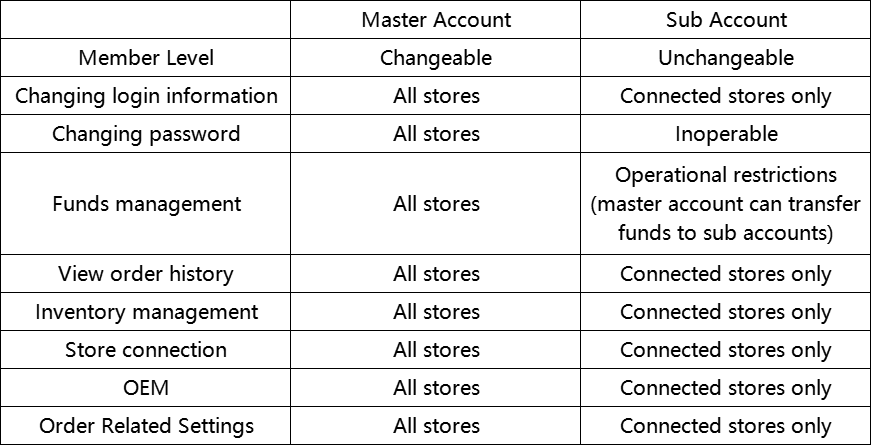
4.How to create a sub account?
①Click "Create Sub Account" on the "API Linkage/Store Creation" page.
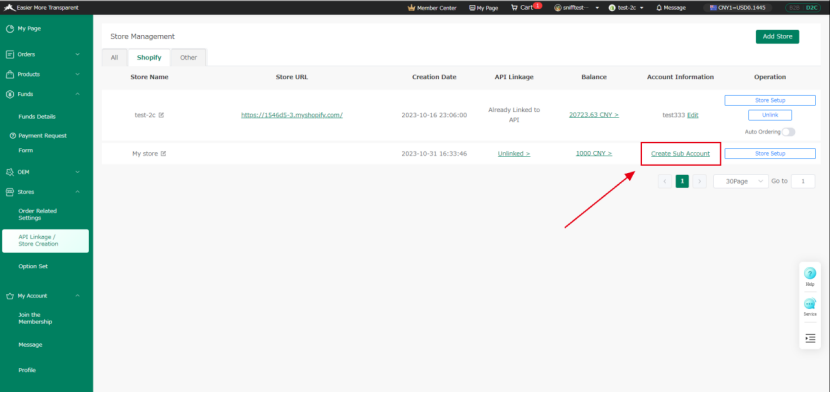
②Enter your registration information to complete the creation.
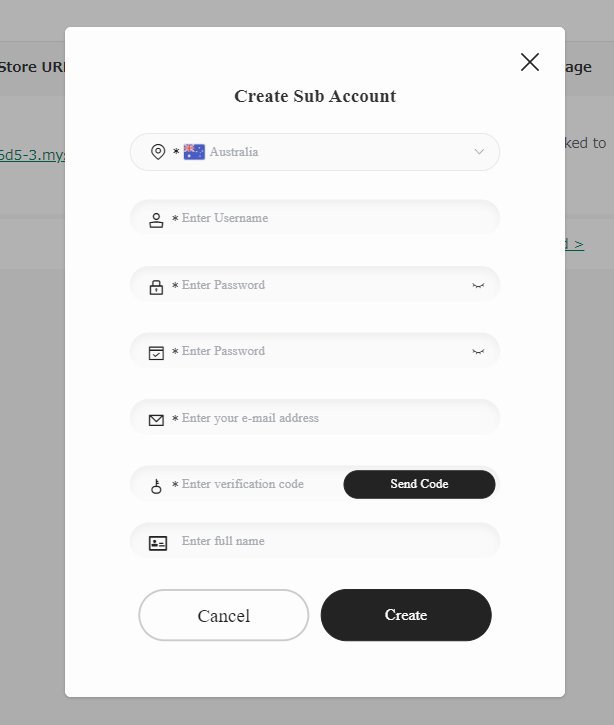
You can log in to your sub account to browse after you've created it.
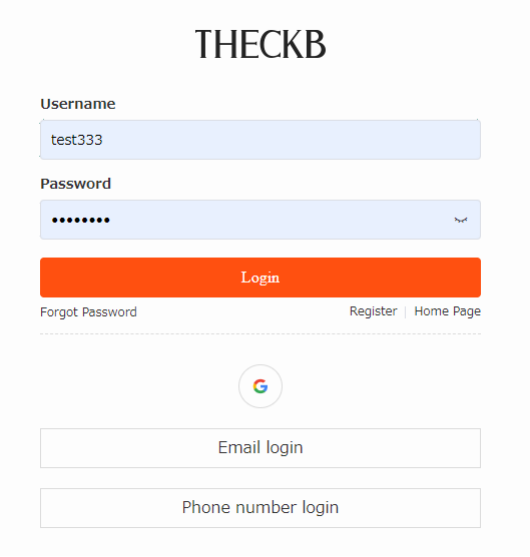



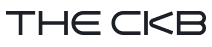
 ホーム
ホーム